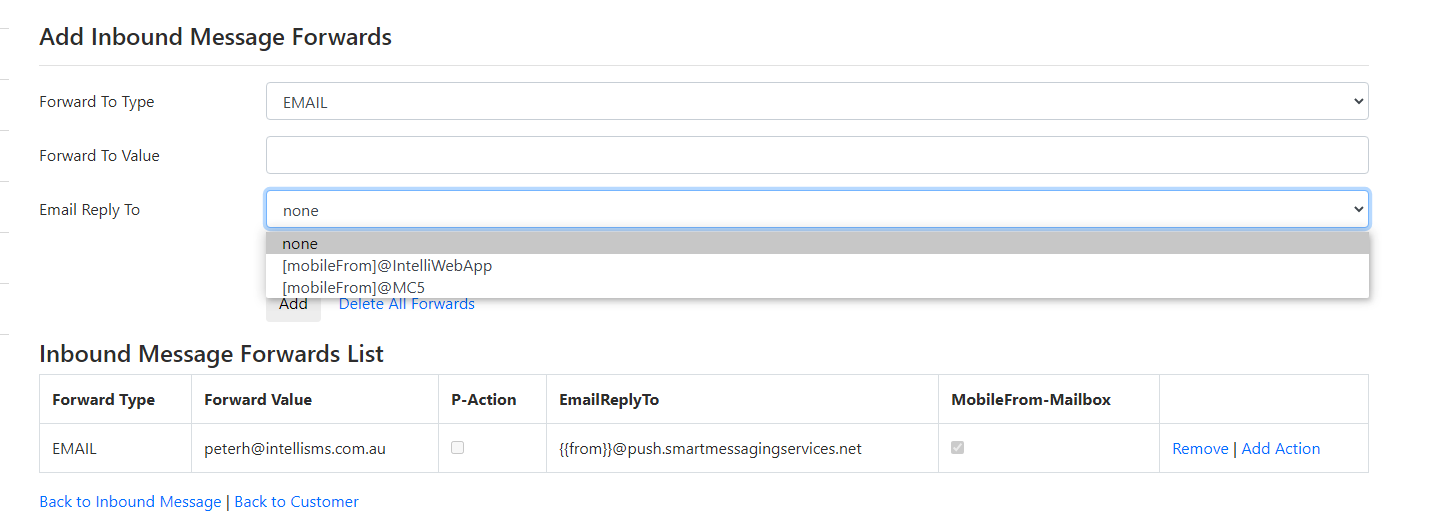...
In the Add Inbound Message Forwards area select Forward To Type - enter a Forward Value in the Forward To Value field and click on the Add button.
| Field Name | |
|---|---|
| Forward To Value | Depending on the message Type enter the appropriate value - see details in the table below. |
| Email Reply To | Field only available if type Email is selected. Adding a email reply to enables two way conversations between our app user using their email and the other person in the conversation on their phone using SMS. Leave this set as "none" if you do not wish to reply to incoming messages forward to you via email. For 2 way conversations there are two options to choose from. If IntelliWebApp selected the email to SMS message will be received by this application and processed in it. If MC5 is selected the email to SMS message will be directly processed by MC5 and will not appear in this Application. MC5 is our core SMS messaging and routing application. It does not provide web based functionality for sending SMS messages. Messaging processed by this app are routed by our MC5 system. |
| Set Email Box on From Address to MO From Mobile | When this flag is not check the emails you receive will come from MOMessage@app.intellisms.com.au. If you check this flag the emails will come from [SendersMobileNumber]@app.intellisms.com.au. eg 61401001001@app.intellisms.com.au |
NOTES - for the 2Way Email to SMS work you must have an email Domain authenticating account - you can tell by the name of your message Sending account which must the email domain that you will receive the forwarded email to. eg "@mycompany.com". If this is not the case you will need to call us the change the setup of your account.
Forward Types
| Type | Description |
|---|---|
| Mobile | Forwards the message to a mobile number - 1 message credit is charged for the message send. enter Enter the phone to forward the message to in the Value field use full international mobile number without the + sign eg 61400000000 |
| forwards the in MO message to the email address entered in the Value field. Their is no change for email forwarding You can specify your own email subject by appending the following the email address "?subject=This is a MO message received on number {{}} from {{}} | |
| URL | Forward the MO message to another web service using http GET method. Sometime called a web hook. Enter your full service URL including parameters, Substitute parameter values with the following tokens message text PTEXT From Address PFROM Recipient Address PRECIPIENT eg https://mydomain.com/moReceive?text=PTEXT&from=PFROM&to=PRECIPIENT |
...
| REMAIL | This is more simple way to setup 2way email to sms - it does not let select options - the replied emails will be received by the webapp and sent as an sms to other original sending the MO message. |
Reporting
All MO messages are shown in the message history reporting. See Reports for more details
...