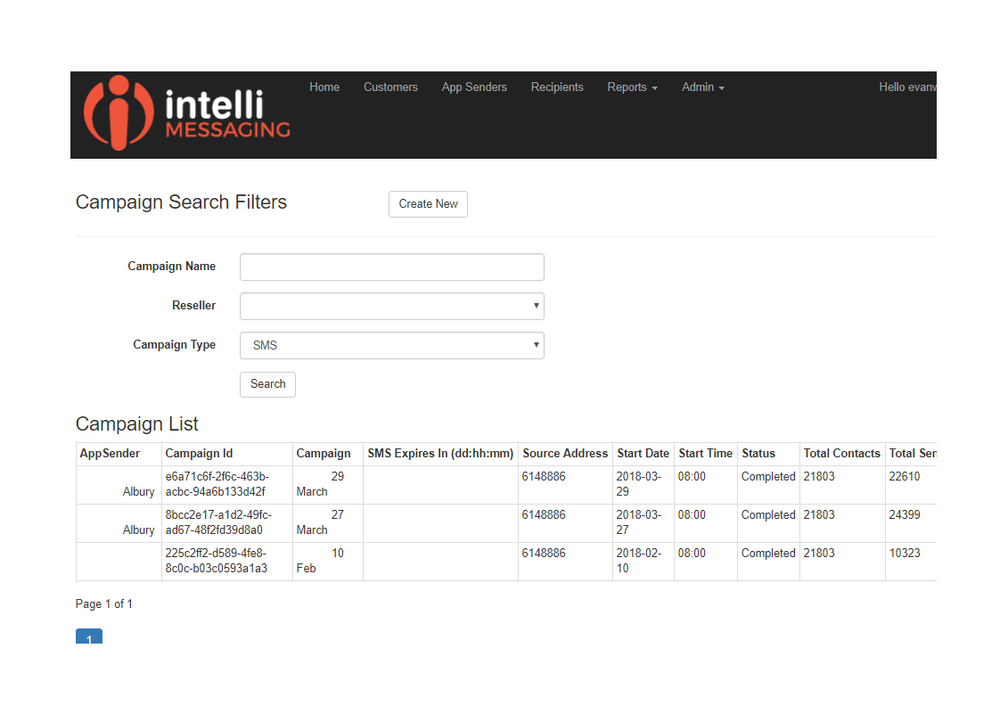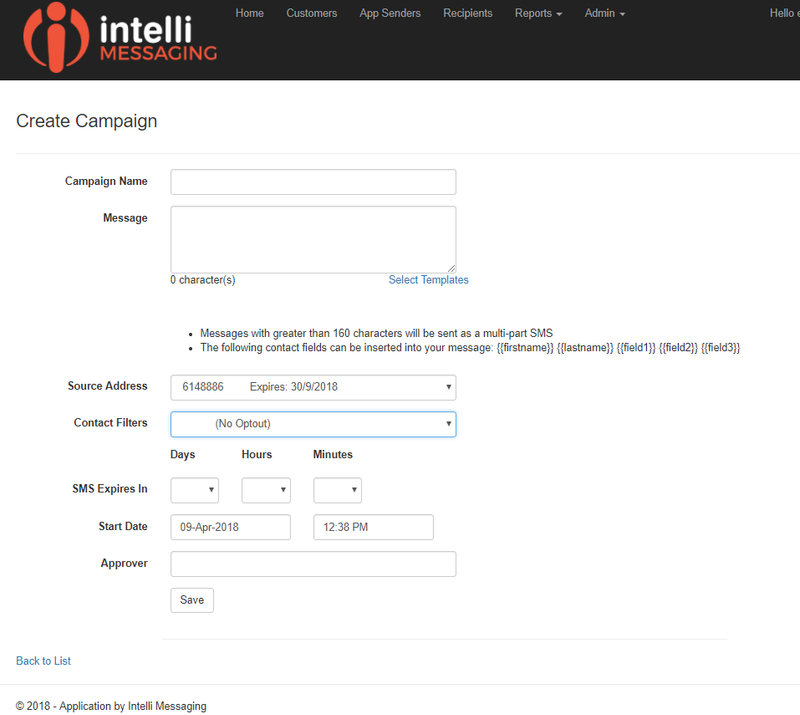...
...
...
...
...
...
...
...
...
...
...
...
...
...
Over View of the Feature
SMS Campaigns provide a fast and easy way to send SMS messages to a large list of recipients that are maintained within the contact records. The sending process runs in the background and provide a progress indicator.
Navigation
Click on the Campaigns button on SMS Home Page or Click on the SMS Campaign Icon from the Dashboard.
SMS Campaign Job Overview
This is the initial landing page of the SMS Campaign feature and shows the list of prior SMS Campaign records created. Select the Create New button.
Create new SMS Campaign
| Options | Description |
|---|---|
| Campaign Name | Name must be unique |
| Message | Messages with greater than 160 characters will be sent as a multi-part SMS. The following contact fields can be inserted into your message: {{firstname}} {{lastname}} {{field1}} {{field2}} {{field3}} |
| Source Address | Select a source address option - these will include
Reply Messaging will not work if this source address is used i.e. if you select "none" in field above. So you cannot use "Reply Stop to OptOut" in your message. Virtual Number must have a valid expiry date. |
| Contact Filters | To create a campaign you need to have both a Category and Filter defined - these are maintained from the list of recipients within the contact records. Filters can be used to create recipeint groups - eg: exclude sending SMS to any recipient address that are in your contacts database that are flagged for OptOut. |
| SMS Expires In | This defines the period of time the carrier will attempt to send messages to recipient who's handsets are not available when the message is sent. Max is 2 days. |
| Start Date | Sets a time in the future when the send process will initiate. |
| Approver | Campaign will not be initated without approval from Customer. |
...