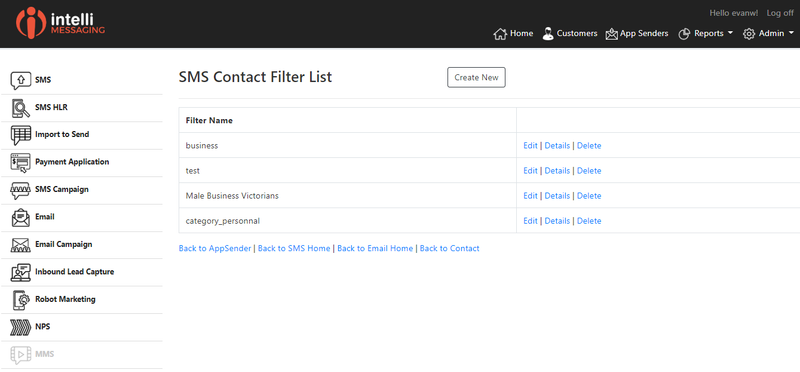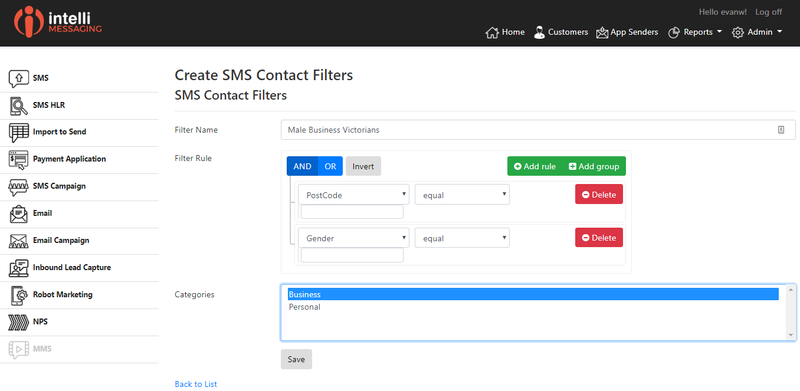Overview of the Feature
The Contact Filter feature provides a fast and easy way to manage subsets of your contact list to allow you to send messages to lists. So in our system we have just one contact list that can filtered to determine which contacts you send to. Contacts can be filtered by any of the following Contact properties
Firstname, Lastname, Category or any of the 3 custom contact fields (assuming they have setup in the Customer Record).
Navigation
Click on Contacts then the Filters button from the SMS Home Page or Click on the SMS Home then Contacts/Filters from the AppSender Record.
Contact Filter overview and management.
This shows the list of existing Filter records created. from here you can edit or delete the filter. Once a filter has been used in acampaign send process it cannot be deleted.
Create New SMS Contact Filter List
This filter criteria are done in two parts 1, adding rules and 2 selecting categories. The selection of categories is done with logical AND. That is to say that if you select category Business contacts that do not have a category of business will not be in the selection.
Logical AND/OR
| AND | Using AND mean means that all criteria must be met for the contact record to be in the selection |
| OR | Using OR means that if any one criteria is met then the contact will be included in the selection |
Creating Filter Rules
click Click the "Add rule" green button to add a rule. In the example above both PostCode and Gender have been setup in the Customer Record as Custom Contact Fields, and thus now show shows as filter parameters.
The image shows 2 existing rule fields, clicking the "Add rule" button would add a 3rd rule.
There are 3 fields in the each rule, note that all fields are of type string (or text)
...