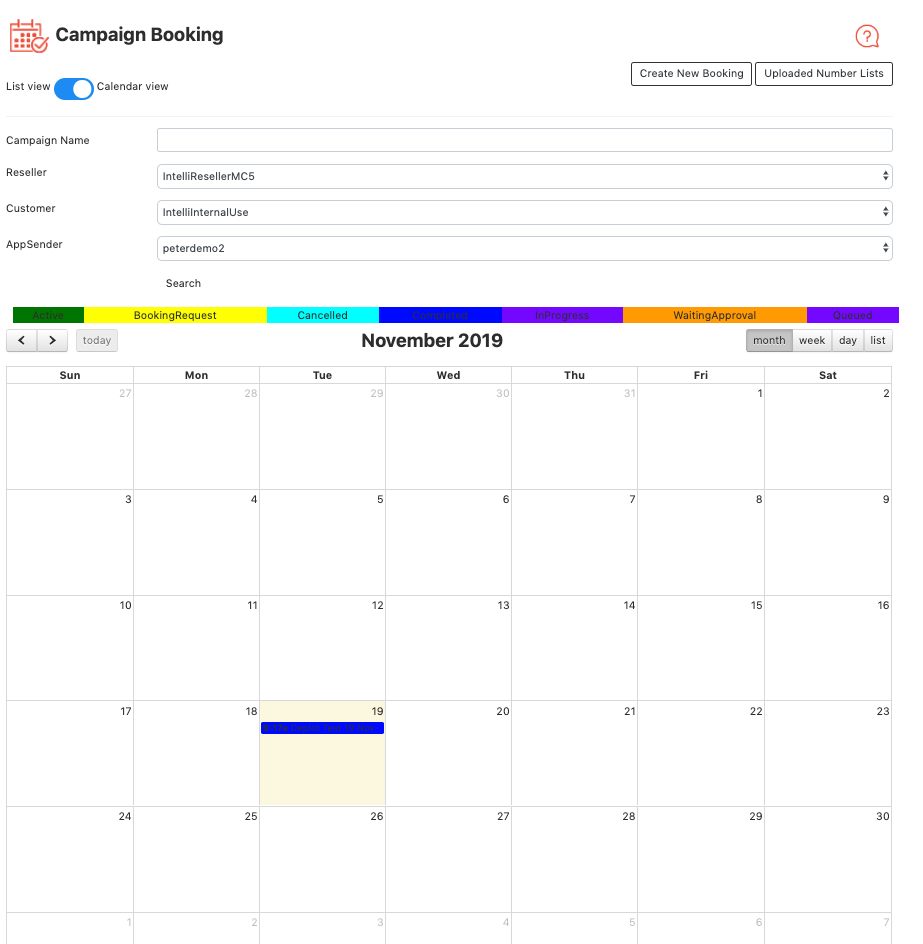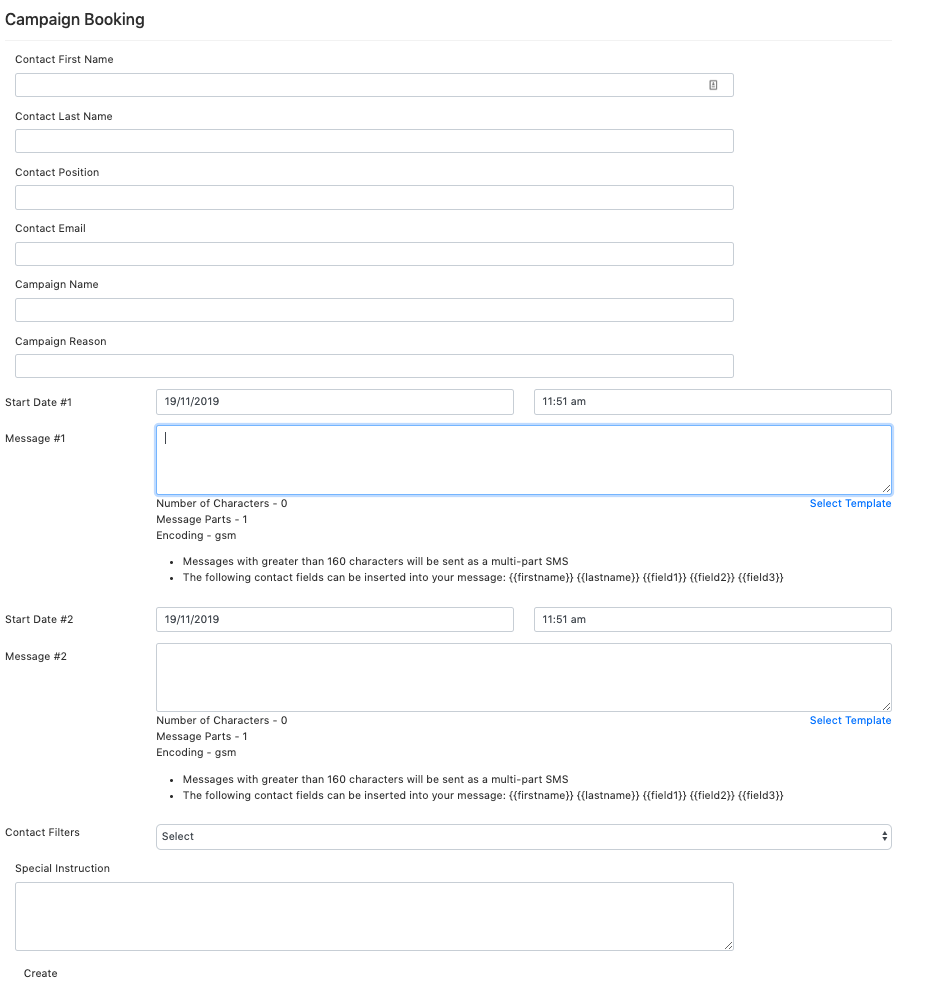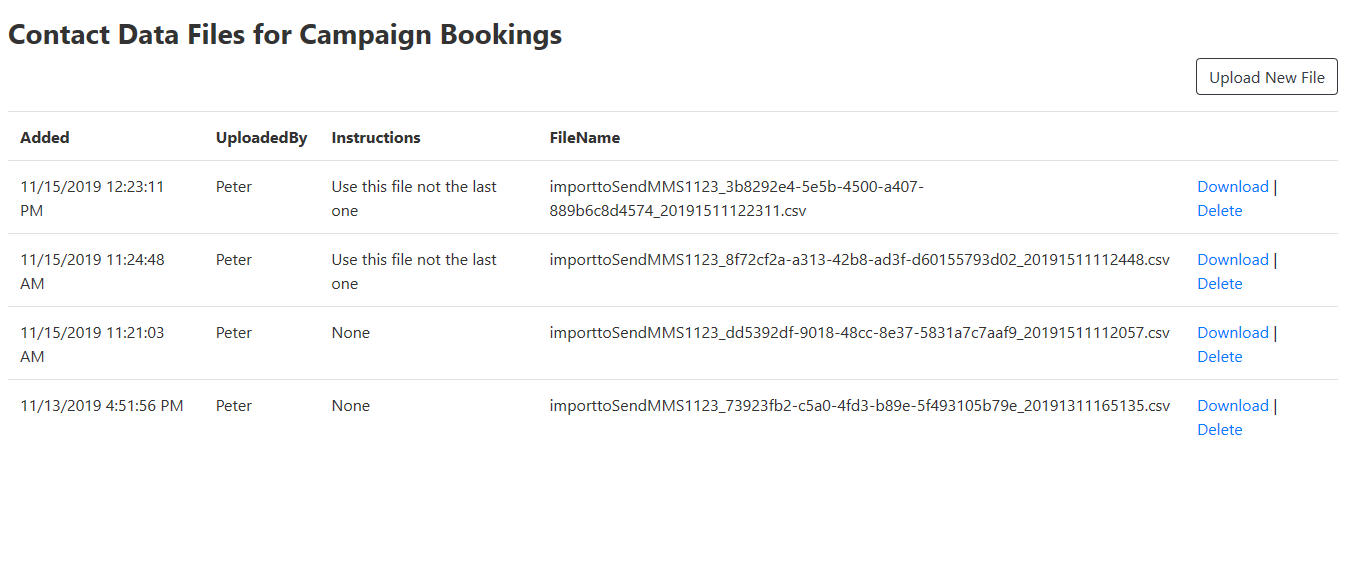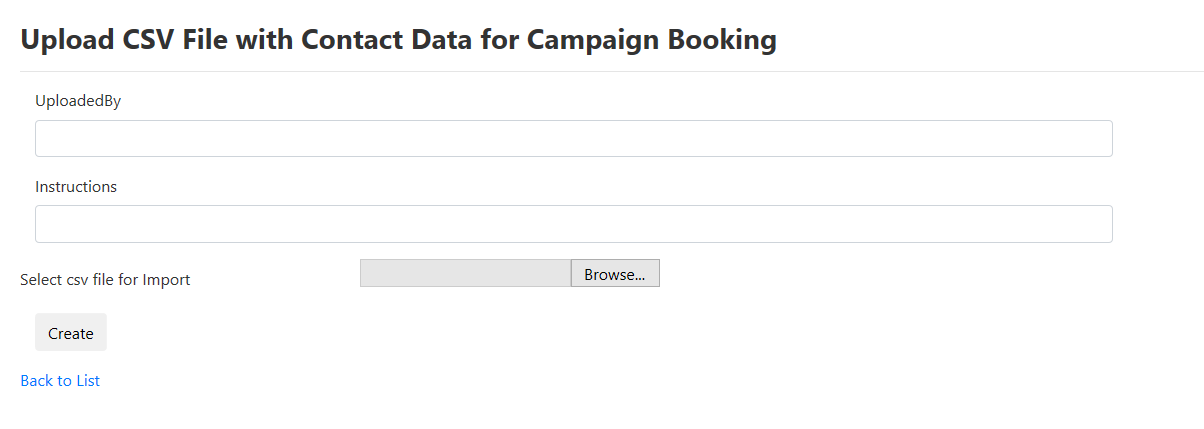This feature is used by Intelli Customers for our Managed Marketing service. I allows a customer to create a campaign booking with the necessary campaign details and to upload distribution list files for us to manage for them.
Current bookings will show in the appointment grid and new bookings can be created.
The feature is accessed from the side menu. Campaign Bookings.
Navigation in the page is quite simple and can be done by clicking on buttons.
Create a New Booking
from the page above click on the “Create New Booking” button. The Form below will show
Field | Details | |
|---|---|---|
First Name | Required | |
Last Name | Required | |
Position | Company Position/Title eg Franchisee | |
Required | ||
Phone | Mobile phone number in Internation format without the + sign | Required |
Campaign Name | ||
Campaign Reason | ||
Start Date 1 | Date and time the First Message is to be run for the Campaign | |
Message 1 | Example of the message to send | Required - |
Start Date 2 | Date and time the Second Message is to be run for the Campaign | |
Message 2 | Example of second message | Option - fill out for second message of the campaign. Leave blank if no second message is to be sent. |
Contact Filter | If you know the right name of the contact filter then select it else select option “Part of my customer list” . | |
Contacts Special Instruction | Option if option for Contact Filter “Part of my customer list“ is selected. Provide instruction to the Intelli Team to filter your list for you. If you are uploading new contact data make a not hear of it. | |
Special instructions | Put any other instructions for your campaign here. | |
Upload Files with Contact Data
The file upload process is a secure process for our customers to transfer new contact information to us.
Click on the button “Uploaded Number List” to got to a page that lists prior files uploaded by you. from here you can click the
Upload a new File
From the previous screen click on the Upload New File button to navigate to the page below.
Form Fields
Field | Descriptioin |
|---|---|
UploadedBy | Enter you name here |
Instructions | Provide instruct as to what the file is to be used for. eg “New list for use with campaign on the 20/11” or “add to existing contact list please” |
Browse | Select the browse button to find and add a file from your computer. Please ensure file is in csv format. |
once form is complete click on the Create button to upload the file.