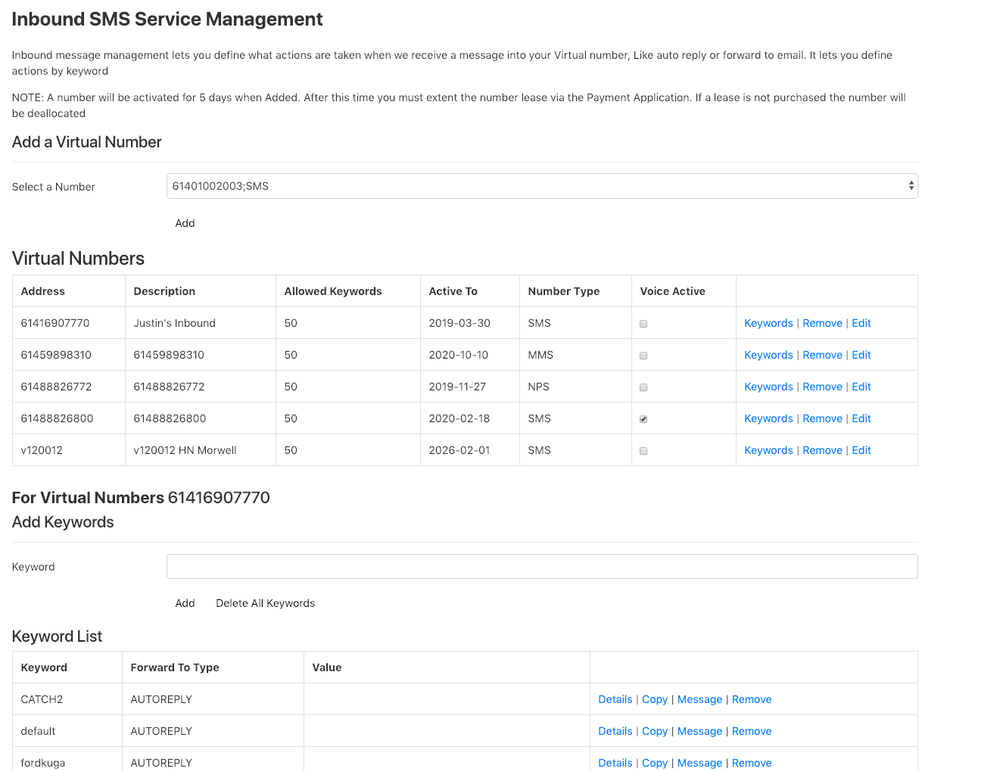Overview
Inbound message - messages send from a phone to your application are called MO (mobile originated) messages.
The in To two names above which represent the Menu Options in the Application are different names for the same Application Feature.
When you send a Message to someone from our application (if it sent with the source address being one of our selected numbers "Virtual Number") then the recipient can reply to this message. Their reply will be received back into our Web Application and will be associated with your user account. You can view these messages through the Reporting Menu. These messages are called Inbound Messages or MO Messages. The outbound messages are called MT Messages or Mobile Terminated Messages.
This feature of our system allows you to setup Forwarding Actions for our system to take (when we receive an MO message) if the first word of senders message matches a "Keyword" that you setup here. Setting up an Auto Reply message is also done here.
The In bound message management allows you to choose and add a virtual number, set up keywords on a virtual number (non NPS numbers) and setup for forwarding actions for each Keyword when an inbound message is received.
The keywords allow you to take different forwarding actions depending a response received from you customer or client based a word that you ask them to text to youon the message content in the MO message. There are some special keywords that you should not use as keywords that are system wide words eg STOP. These are listed below.
Keyword Forward Actions can be - Auto reply message, and/or forward the message to email, mobile number or url. url is used to forward the message to a different application that you host.
If your Virtual Number "Active To" is in the past the Message Forwarding process will be blocked.
Navigation
From the Side Menu Bar - click on either "Robot Marketing" or Inbound "Lead Capture" . if this is not available contact to Support for access.
Manage Inbound Message Services
The page gives you an overview of you existing virtual numbers and allows you to select and add a number.
For any virtual number in the List you can Show Keywords, Remove the virtual number and edit it (allows editing of some properties)
Add a Virtual Number
The virtual numbers in the list are available for to allocate to your account. If you allocated a number it will be active for 5 days. if you do not purchase the lease on the number with this time it will be deallocated from your account.
Select a Number and Click on the Add Button. Note that each number has a type shown beside it. The following table explains the different types.
Number Types
| Number Type | Description |
|---|---|
| std virtual | The is type of number can be used for inbound message not generated from an outbound sms or normal reply messaging. It supports Keywords. This number cannot be carry a voice call |
| Voice Activated | same as above but the number can carry a voice call. ie a SMS recipient can call the source address of the message. You can setup a number for the call to be forward to. Intelli systems also support an IVR process when the call is answered. Contact Support on 1300 015 013 for IVR setup |
| NPS | NPS numbers can only be used with the NPS product. See NPS for more details |
| MMS | For inbound and reply mms messaging. Keywords do work on these number types |
...
If the "Active To" date is in the past MO message receival and message forwarding will not work. Goto the Customer Details page and click on the buy service button to extend your number lease. see Purchase for more details.
Virtual Number List
Your current Virtual Numbers are shown in a table below the Combo Box for Adding Virtual Number.
...
| Link Name | Action |
|---|---|
| Keywords | Click this link to show a list of your keywords for this virtual number and to be able to add a keyword |
| Remove | Removes the virtual number from your account - deletes all the Keywords and Keyword Forwarding Action that you have setup under this number |
| Edit | Allow you to make some changes to the Virtual Number record. eg Set a ForwardTo URL values for the number, to forward all MO message to. |
Manage Keywords and Keyword Word Message Forwarding Including Auto Response
Click on the keyword link for a Virtual Number to show a list of keyword setup for that Number.
Also the Add Keyword field will show to let you add a new Keyword. Virtual Numbers are limited to a Max of 50 keywords per Number.
Auto Replies
To set a auto reply for a message check the AutoReply checkbox and then the Reply Message box will show. Enter you reply text and click on the "Save" button.
a forward record will be add and be show in the list below with Forward Type AutoReply. To remove the AutoReply de check the AutoReply checkbox and click on the save button.
Message Forwarding
In the Add Inbound Message Forwards area select Forward To Type - enter a Forward Value in the Forward To Value field and click on the Add button.
...
| Type | Description |
|---|---|
| Mobile | Forwards the message to a mobile number - 1 message credit is charged for the message send. enter the phone to forward the message to in the Value field use full international mobile number without the + sign eg 61400000000 |
| forwards the in MO message to the email address entered in the Value field. Their is no change for email forwarding | |
| URL | Forward the MO message to another web service using http GET method. Sometime called a web hook. Enter your full service URL including parameters, Substitute parameter values with the following tokens message text PTEXT From Address PFROM Recipient Address PRECIPIENT eg https://mydomain.com/moReceive?text=PTEXT&from=PFROM&to=PRECIPIENT |
Reporting
All MO messages are shown in the message history reporting. See Reports for more details
...