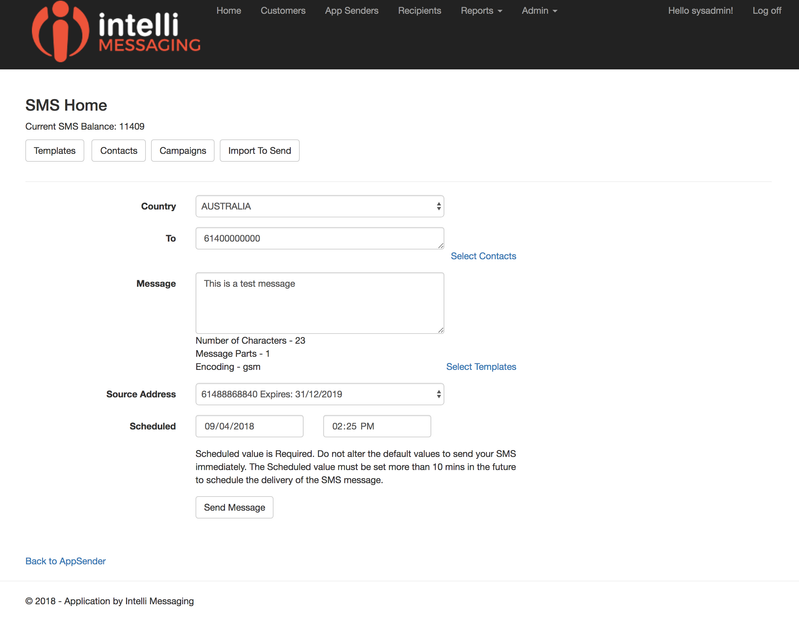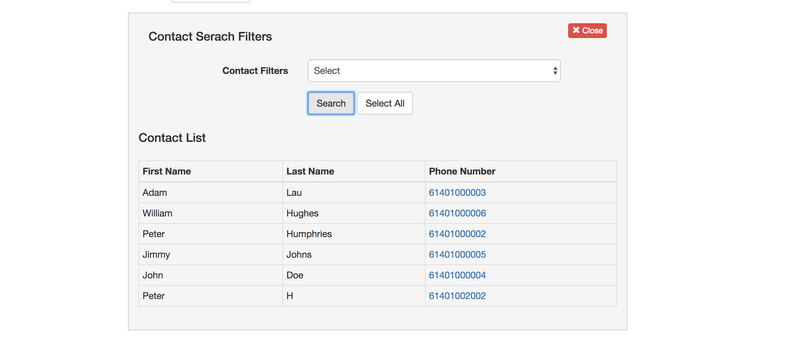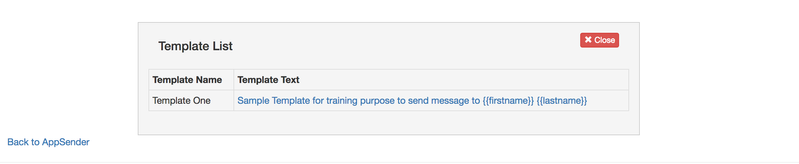Overview
The SMS Page allows a simple but also feature packed SMS sending process. Send a message is as easy as Typing a To mobile number and the message Content then processing the Send button. The also allows the sender to send a select a message template for the message content, Select contacts from the contact list, set the source address of the mesaage and also to schedule the time of the message. How the user wishes to use the process is up them.
Navigation
SMS Home Page from the AppSender Details page or the Simple SMS icon on the Dashboard.
SMS Home Page
Options
| Option | Description |
|---|---|
| Country | Country for Number validation process |
| To | Recipient number or numbers, can be inserted by typing numbers manually - copy and pasting from a list else where or selecting from the contact list. At lease 1 number is required |
| Message | This is your message content - there is a counter to tell you how many messages parts will be sent, what the character encoding and how total characters you have entered. as the Encoding changes from gsm to utf-16 so does the number of characters per message part. In the first part of the message with Encode = gsm you get 160 characters and with uft-16 you get 70. Once you go over this limit the characters per message part change to, gsm = 154 and utf-16 = 67. You cannot use contact field insertion in simple send process are the sending process does not link to the contact records |
| Source Address | Either select none or a select a |
| Source Address Text | If you have set the source address text against your AppSender record it will show under the Source address for selection. We done recommend using this option if you are send electronic commercial messages as your message will not have a reply path. |
| Scheduled | to send a message at time in the future change the default value for Scheduled |
Selecting Contacts
You can search for all contacts or select a filter to search for a subset of contacts. See filters for more deatils.
click the search button to get the list. you can either add select numbers by clicking on the number or click on the select all button to add all contacts in the search result.
close this sub window when select is complete
Select a Message Template
Message templates once created can you use on this page and on the Campaign Create page. click on the text of the Template record to add the template text to the Message field.
See Templates for managing templates
Cut and Paste Numbers
The simple send process has a very clever number cleaning process to the extent that can cut and paste from spread sheet that mostly text and the occasion number an the system will clean out everything except the valid mobile numbers.
Reporting
Logs of SMS sent and received are available under the Reporting menu.
You can also report on messaging volume.
see the reporting page Reports