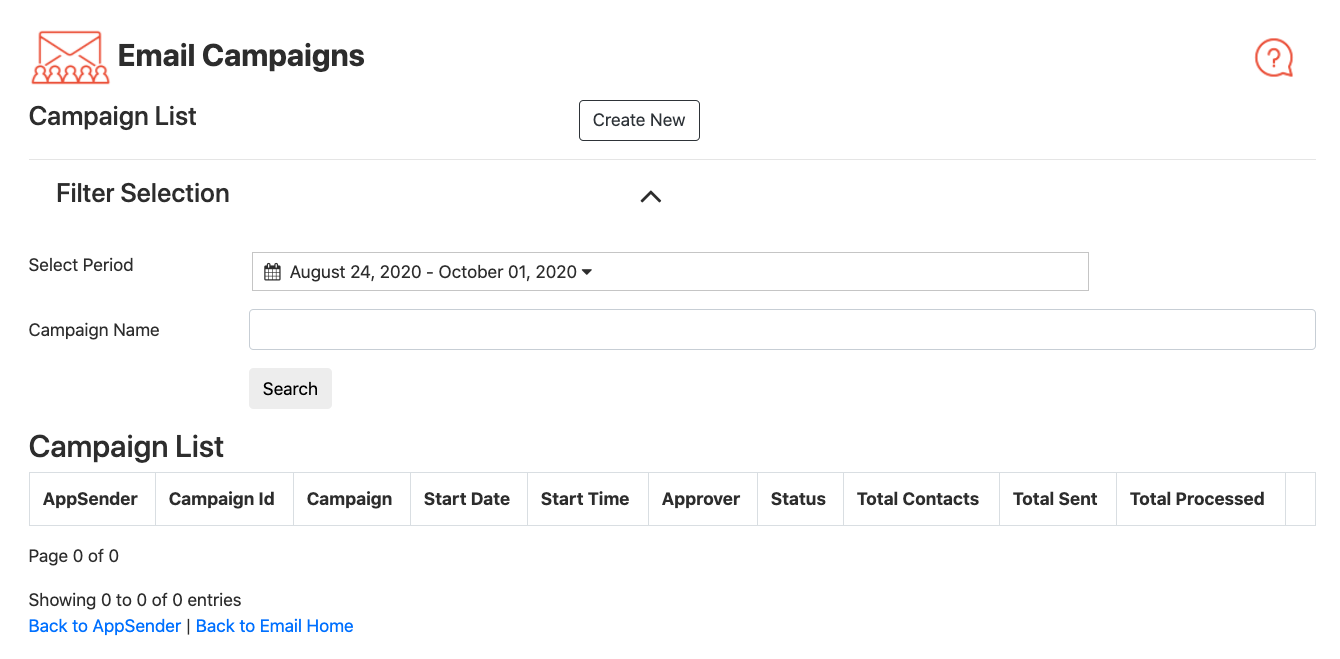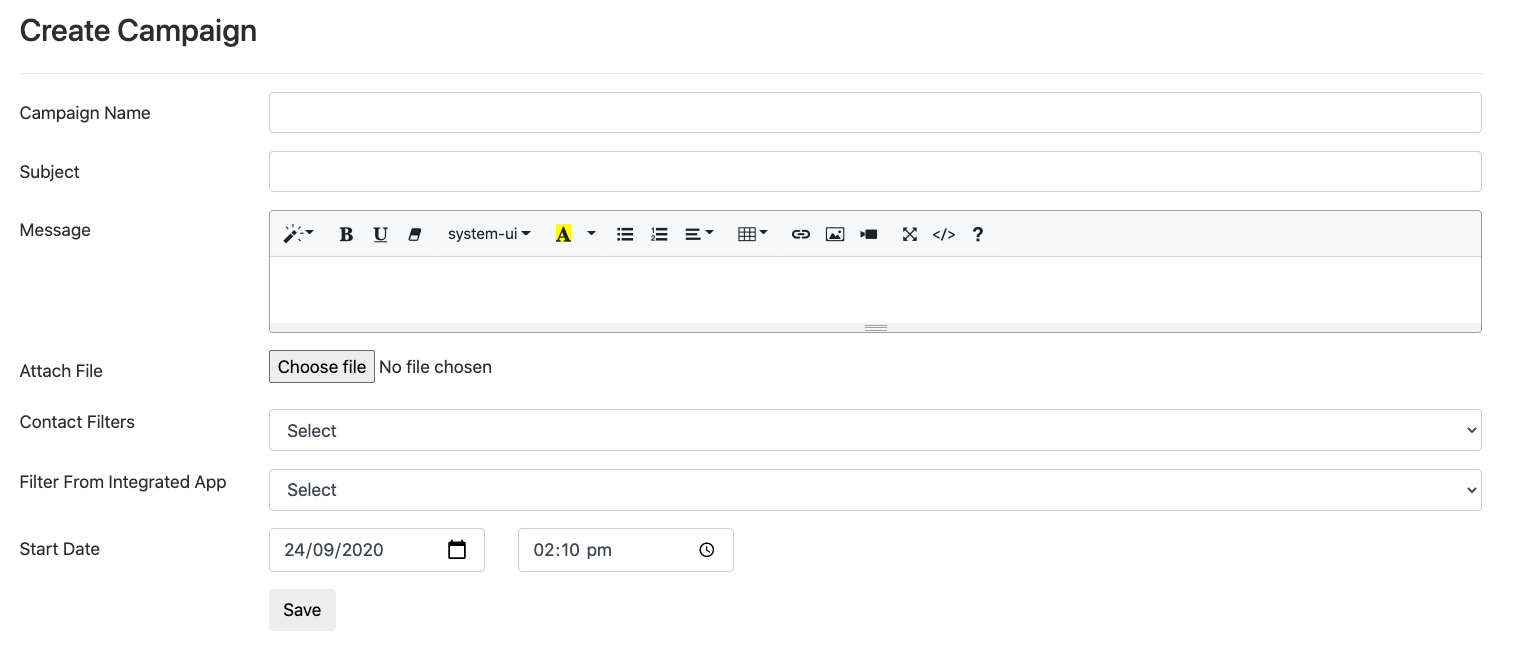Email Campaigns
Overview of the Feature
Email Campaigns provide a fast and easy way to send bulk Email messages to a large list of recipients that are maintained within the contact records. The sending process runs in the background and provides a progress indicator.
Navigation
Click on the Email Campaigns left hand menu item.
Email Campaign Overview
This is the initial landing page of the SMS Campaign feature and shows the list of prior SMS Campaign records created. Select the Create New button.
If a campaign has not yet started it can be cancelled - click on the cancel button for the campaign record shown in the list.
If a campaign is running it can be paused. Once paused it can be restarted or cancelled.
Create new Email Campaign
From the page above click the create button to create a new campaign.
Options | Description |
|---|---|
| Campaign Name | Campaign Name. |
| Subject | Enter the subject for the email. |
| Message | Message can be formatted using toolbar. |
| Contact Filters | To create a campaign you need to have a Filter defined - these are maintained from the list of recipients within the contact records. Filters can be used to create recipient groups - eg: exclude sending Email to any recipient address that are in your contacts database that are flagged for OptOut. |
| Filter from Integrated App | If you have setup an Integrated application eg Pipedrive the list of available filters will show here - you can select a filter for the emails to be sent to. the system will then get the recipients from your Pipedrive account. |
| Attach a file | You may attach one file to include in your email |
| Start Date | Set a Date and time in the future when the send process will initiate. If set within the next 5 mins the campaign will be sent immediately. |