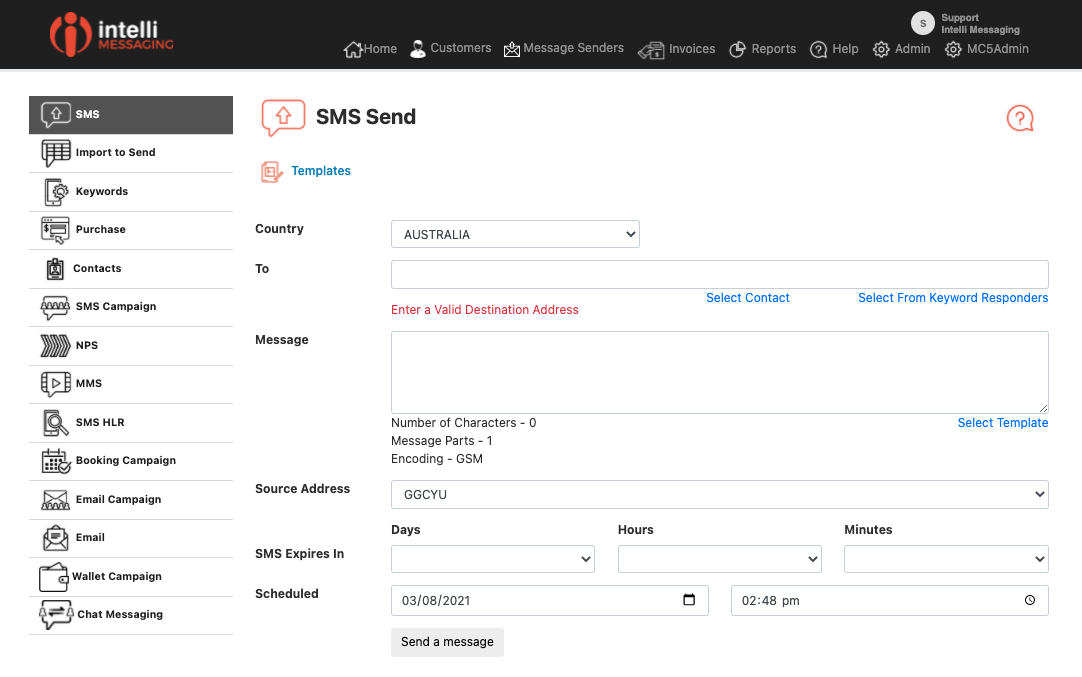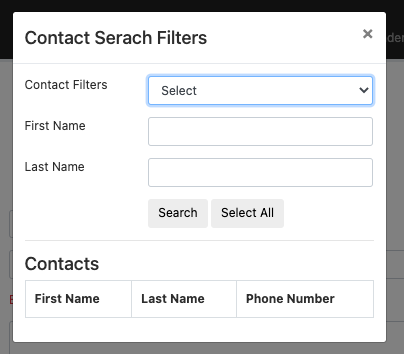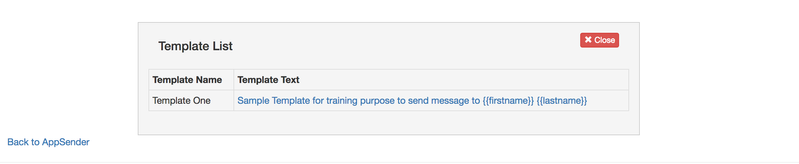Simple Send SMS
Overview
The SMS Page allows a simple but also feature packed SMS sending process. Send a message is as easy as Typing a To mobile number and the message Content then processing the Send button. The also allows the sender to send a select a message template for the message content, Select contacts from the contact list, set the source address of the mesaage and also to schedule the time of the message. How the user wishes to use the process is up them.
Navigation
SMS Home Page from the AppSender Details page or the Simple SMS icon on the Dashboard.
SMS Home Page
Options
| Option | Description |
|---|---|
| Country | Country for Number validation process |
| To | Recipient number or numbers, can be inserted by typing numbers manually - copy and pasting from a list else where or selecting from the contact list. At lease 1 number is required |
| Message | This is your message content - there is a counter to tell you how many messages parts will be sent, what the character encoding and how total characters you have entered. as the Encoding changes from gsm to utf-16 so does the number of characters per message part. In the first part of the message with Encode = gsm you get 160 characters and with uft-16 you get 70. Once you go over this limit the characters per message part change to, gsm = 154 and utf-16 = 67. You cannot use contact field insertion in simple send process are the sending process does not link to the contact records |
| Source Address | All customer can select "2 Way Shared Virtual Numbers". This option will send you message from a virtual number in our number pool. It does change for every message you send. If you have one or more dedicated virtual numbers these will be available to select. If you have a name source address set on your account then this will also be selectable here. You can set this on your setting page. |
| SMS Expires In | When sending a message if the recipient phone is not discoverable on the mobile network the message will be stored and retried. By default in our system the retry period of time is 2 days. You can reduce this retry period by setting a time period here. |
| Scheduled | To send a message at date-time in the future change the default value show in this field. Scheduled times set less than 10 min in the future will be sent immediately. |
Selecting Contacts
Click on the select contacts links to open the window below
You can search for contacts either by selecting a filter or specifying a first and or last name. See filters for more details about filtering contacts.
once you have a list showing you can either click on the select All button to add all the contacts to the list or click on a phone number to add just one contact.
Adding a contact closes the popup window but does not clear the selected lists. So if you click on the select contacts link again the same list of contacts will show and you can easily add another contact to be sent to.
Select a Message Template
Message templates once created can you use on this page and on the Campaign Create page. click on the text of the Template record to add the template text to the Message field.
See Templates for managing templates
Cut and Paste Numbers
The simple send process has a very clever number cleaning process to the extent that can cut and paste from spread sheet that mostly text and the occasion number an the system will clean out everything except the valid mobile numbers.
Reporting
Logs of SMS sent and received are available under the Reporting menu.
You can also report on messaging volume.
see the reporting page Reports